Enhancing User Experience with Bootstrap’s JavaScript Components: A Practical Guide
Introduction
User experience (UX) is at the heart of any successful website or application. A great UX ensures that visitors not only find what they’re looking for but also enjoy their interaction with your site. Bootstrap offers a range of JavaScript components that can significantly enhance the user experience by adding interactivity, feedback, and visual appeal to your web pages. In this guide, we'll explore how to effectively use Bootstrap’s JavaScript components to create a more engaging and user-friendly website.
Why JavaScript Components Matter for UX
JavaScript components bring your website to life by enabling dynamic content and interactions. These components help in guiding users, providing feedback, and making the overall experience smoother and more intuitive. Here’s why they matter:
- Interactivity: JavaScript components allow users to interact with your website in real-time, making the experience more engaging.
- Feedback: Components like modals, tooltips, and alerts provide instant feedback, helping users understand the results of their actions.
- Visual Appeal: Components such as carousels and scrollspy add a layer of visual interest, making your site more attractive and memorable.
Key Bootstrap JavaScript Components for Enhancing UX
1. Modals
Modals are dialog boxes that appear on top of the current page, typically used to capture user input, display additional information, or confirm actions. They are an excellent way to focus user attention on a specific task.
- Use Case: Use modals for forms, notifications, or important messages that require user interaction.
html <button type="button" class="btn btn-primary" data-toggle="modal" data-target="#exampleModal">
Launch demo modal
</button>
<div class="modal fade" id="exampleModal" tabindex="-1" role="dialog" aria-labelledby="exampleModalLabel" aria-hidden="true">
<div class="modal-dialog" role="document">
<div class="modal-content">
<div class="modal-header">
<h5 class="modal-title" id="exampleModalLabel">Modal title</h5>
<button type="button" class="close" data-dismiss="modal" aria-label="Close">
<span aria-hidden="true">×</span>
</button>
</div>
<div class="modal-body">
This is a Bootstrap modal!
</div>
<div class="modal-footer">
<button type="button" class="btn btn-secondary" data-dismiss="modal">Close</button>
<button type="button" class="btn btn-primary">Save changes</button>
</div>
</div>
</div>
</div>
2. Tooltips
Tooltips are small pop-up boxes that provide brief descriptions or additional information when a user hovers over an element. They help in offering context or clarification without cluttering the interface.
- Use Case: Use tooltips to provide extra information for form fields, buttons, or icons.
html <button type="button" class="btn btn-secondary" data-toggle="tooltip" data-placement="top" title="Tooltip on top">
Hover over me
</button>
3. Carousels
Carousels are great for displaying a series of images or content slides within a single area. They are commonly used on homepages to showcase featured content or products.
- Use Case: Use carousels to highlight multiple items, such as portfolio pieces, testimonials, or products, in a rotating format.
html <div id="carouselExampleIndicators" class="carousel slide" data-ride="carousel">
<ol class="carousel-indicators">
<li data-target="#carouselExampleIndicators" data-slide-to="0" class="active"></li>
<li data-target="#carouselExampleIndicators" data-slide-to="1"></li>
<li data-target="#carouselExampleIndicators" data-slide-to="2"></li>
</ol>
<div class="carousel-inner">
<div class="carousel-item active">
<img class="d-block w-100" src="..." alt="First slide">
</div>
<div class="carousel-item">
<img class="d-block w-100" src="..." alt="Second slide">
</div>
<div class="carousel-item">
<img class="d-block w-100" src="..." alt="Third slide">
</div>
</div>
<a class="carousel-control-prev" href="#carouselExampleIndicators" role="button" data-slide="prev">
<span class="carousel-control-prev-icon" aria-hidden="true"></span>
<span class="sr-only">Previous</span>
</a>
<a class="carousel-control-next" href="#carouselExampleIndicators" role="button" data-slide="next">
<span class="carousel-control-next-icon" aria-hidden="true"></span>
<span class="sr-only">Next</span>
</a>
</div>
4. Scrollspy
Scrollspy automatically updates navigation or list items based on the scroll position, providing users with visual feedback as they scroll through a page. This is particularly useful for long, single-page websites.
- Use Case: Use scrollspy to enhance navigation in single-page websites or documentation, highlighting the current section as the user scrolls.
html <body data-spy="scroll" data-target="#navbar-example2" data-offset="0">
<nav id="navbar-example2" class="navbar navbar-light bg-light">
<a class="navbar-brand" href="#">Navbar</a>
<ul class="nav nav-pills">
<li class="nav-item">
<a class="nav-link" href="#section1">Section 1</a>
</li>
<li class="nav-item">
<a class="nav-link" href="#section2">Section 2</a>
</li>
</ul>
</nav>
<div data-spy="scroll" data-target="#navbar-example2" data-offset="0" class="scrollspy-example">
<h4 id="section1">Section 1</h4>
<p>...</p>
<h4 id="section2">Section 2</h4>
<p>...</p>
</div>
</body>
5. Alerts
Alerts are used to display important messages to users, such as success, warning, or error messages. They are easy to implement and can be dynamically triggered based on user actions.
- Use Case: Use alerts to notify users of changes, errors, or important updates, ensuring they are aware of the current status.
html <div class="alert alert-success" role="alert">
This is a success alert—check it out!
</div>
Best Practices for Using Bootstrap’s JavaScript Components
1. Keep It Simple
While it’s tempting to use all the components available, it’s essential to keep the user experience in mind. Use JavaScript components sparingly and only when they add value to the user’s journey.
2. Ensure Accessibility
Make sure that all interactive elements are accessible to users with disabilities. This includes providing keyboard navigation and ensuring screen readers can interpret the components correctly.
3. Test Across Devices
JavaScript components should work smoothly on all devices. Test your site on different screen sizes and browsers to ensure a consistent experience for all users.
4. Optimize Performance
JavaScript components can impact page load times. Ensure that you’re loading only the necessary components and optimize them to reduce any performance bottlenecks.
Conclusion
Bootstrap’s JavaScript components are powerful tools for enhancing the user experience on your website. By using modals, tooltips, carousels, scrollspy, and alerts thoughtfully, you can create a more interactive, responsive, and engaging site that meets the needs of your users. Remember, the key to a great user experience is balance—use these components to enhance, not overwhelm, and always keep the user’s needs at the forefront of your design decisions.
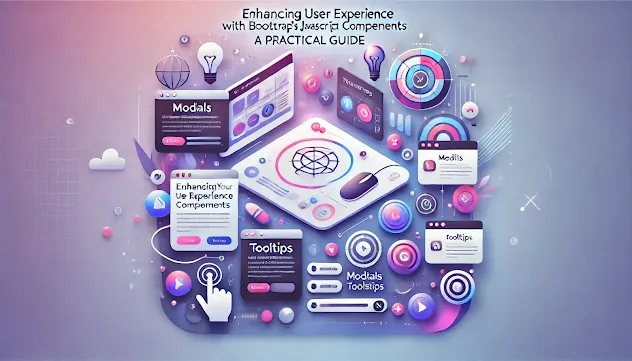

Comments
Post a Comment